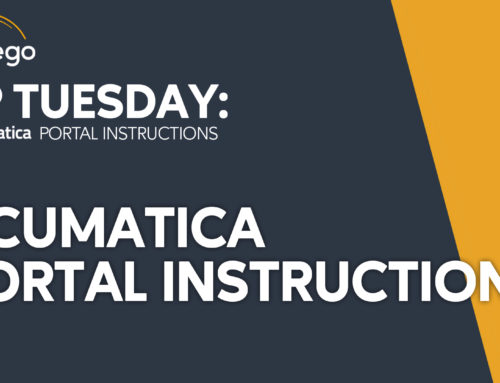TIP TUESDAY
Acumatica Tips & Tricks to keep you on top!
Acumatica Dashboard Updates
The following Acumatica 2021 R1 updates are make customization and dashboard navigation easier than ever. If you have questions about these updates, please reach out to CSSSupport@contegogroup.ca.
If you’re new to Acumatica, please click here for product information.
What’s New
New Finance Dashboards
Within the new 2021R1 release Acumatica has included new AR Clerk, AP Clerk and Controller Dashboards. These dashboards have a different page ID than the existing dashboards of the same name, so any personalization you have done to your existing dashboards will have remained the same. If you went live in Acumatica prior to 2019R2, you may be using custom security roles and may want to look at assigning these new dashboards to your custom finance roles as appropriate. The AR Clerk Dashboard is assigned to the standard AR Clerk role, the AP Clerk dashboard is assigned to the AP Clerk role, and the Controller Dashboard is assigned to the Financial Supervisor role.
We LOVE these simple Acumatica updates because they make using this incredible tool even easier.
Copy & Paste Widgets
This is a feature that will make personalizing and creating new dashboards a lot easier! You can now copy and paste a widget from one dashboard to another, or even to copy and then modify it on the same dashboard. To use this feature you will need to have the Dashboard Designer role or the Dashboard will need to be set to allow personalization. Open up the Design mode for the dashboard and click on the clipboard icon to copy the widget.
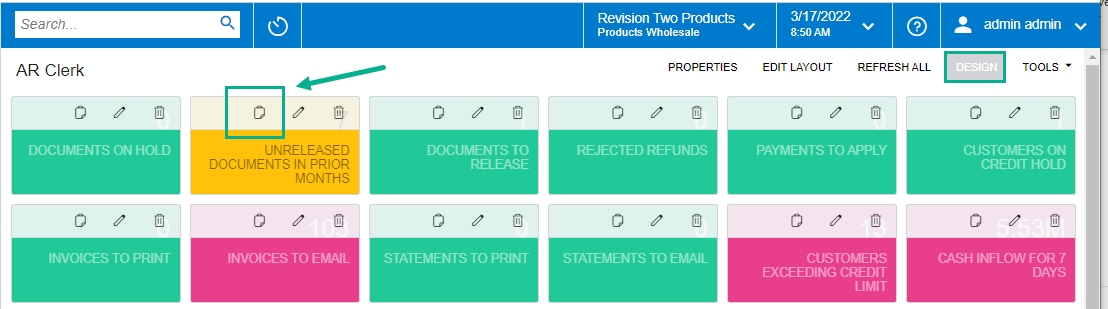
Then, on your destination dashboard, while in design mode, find an empty widget box (usually at the bottom of the screen) and select “Paste from Clipboard”
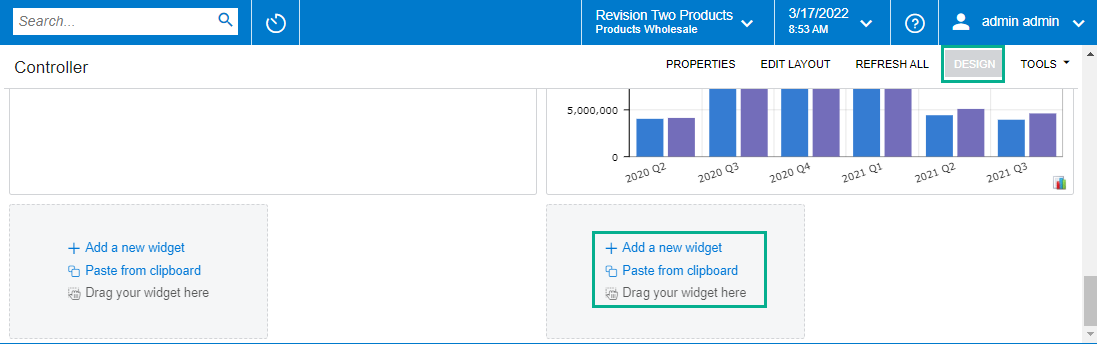
KPI Meter Widgets
You now have the option of using KPI Meters instead of just the plain KPI Scorecard style widgets. This can add a better view of where things are at internally, since you can see exactly where you are on your scale. Here’s a comparison of the same widget as both a KPI Scorecard and a KPI Meter.
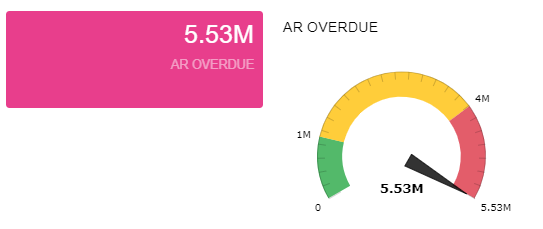
To update an existing KPI Scorecard style widget to a KPI Meter style widget, while in Design mode, click on the Pencil (Edit) icon.
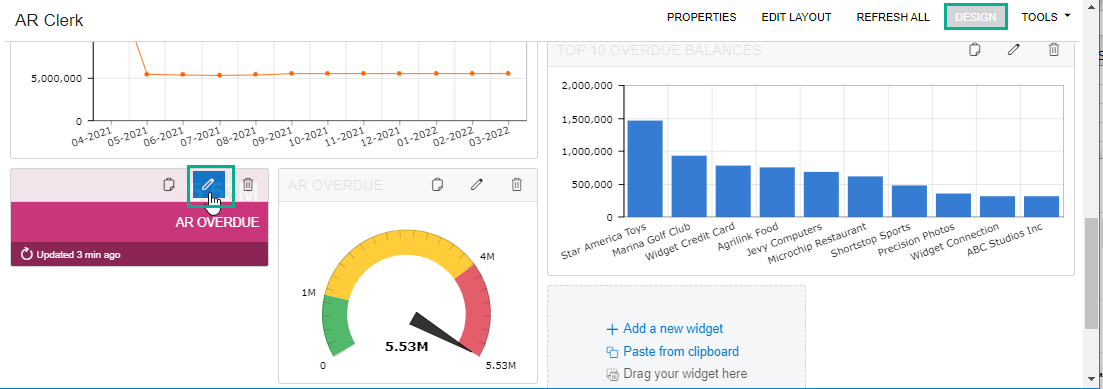
In the pop-up Widget Properties menu, change the Visualization Type from Scorecard to Meter. You may also want to update some of the other settings as well, while you are in here editing if you need to update the alarm levels. Then press “Finish”
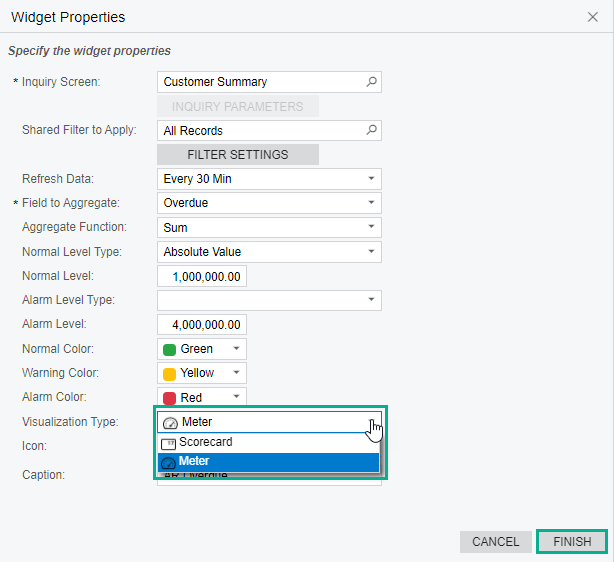
You may need to click on the corner of the new widget to expand it to make it a better size to view. You can also click and drag the widgets around to reposition them. Once you are happy with your updated dashboard, just click on “Design” again to exit Design mode.
If you would like any assistance with updating your dashboards or any other new feature, please reach out to our Acumatica team at CSSSuport@ContegoGroup.ca.