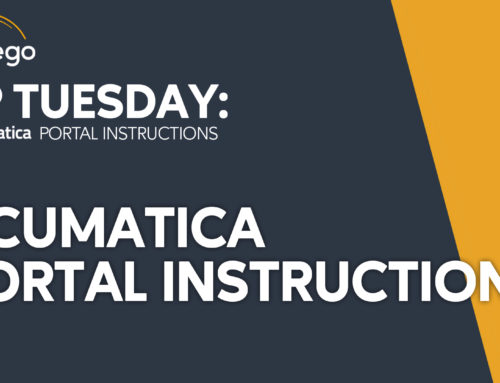TIP TUESDAY
Acumatica Tips & Tricks to keep you on top!
Workflow Engine & Navigation Updates
The following Acumatica 2021 R1 updates are fairly basic but make a big impact on workflow efficiencies. If you have questions about these updates, please reach out to CSSSupport@contegogroup.ca.
If you’re new to Acumatica, please click here for product information.
What’s New
Improved Screen Descriptions
You will now you will see the name of the form as well as the Document Type, Reference Number and Customer or Vendor name (if relevant to the form) right in the page header. Previously you would need to look in multiple places on the form to find the same information. Clicking on the blue page name hyperlink will take you back to the main list of documents for that page type.
Improved Workflow Navigation
The first “action button” on the form toolbar will automatically update to the next standard step in the document process to make it more intuitive to use. The additional processing options under the “Actions” menu will also become available as they are relevant to the current document status. All of this is managed by Acumatica’s workflow engine in the background and can be configured differently if you need to update the options available.
Historically, on a lot of forms the first button would always be “Release” even if that wasn’t a relevant action to be taken at the time. Now, a document on hold will display “Release Hold,” a document pending approval will have both “Approve” and “Reject” buttons, an Open Sales Order will have a “Create Shipment” button, etc.
- Here is a document flow for an AR Invoice with no approval process. We start with a document with a status of “On Hold.” You will notice that the checkbox under the Status line to remove documents from hold has been removed. To take something off hold, you will now see an action button at the top of the form tool bar called “Remove Hold.” You can also access this under the Actions menu. Many of the other options are not available due to the current document status.
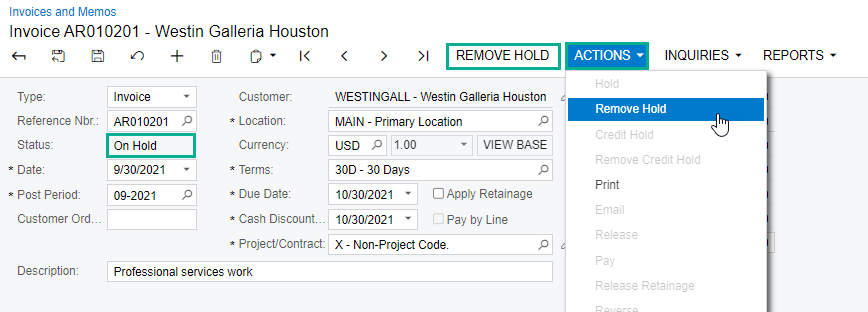
- Now the document status is “Balanced”, and the next logical step is to “Release” (post) the document so the “Release” button has appeared. This document did not require approval, but if it would have, approval buttons would have appeared instead. Under Actions, I can also put the document back on Hold, put the customer on a Credit Hold, Print, or Email the invoice. These options were not all available while the document was “On Hold”.
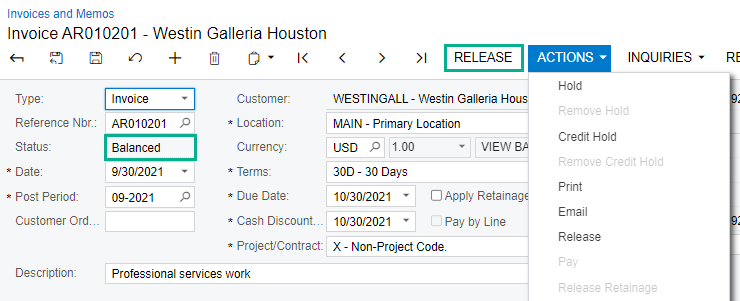
- Now that the document is “Open” (posted), the next logical step would be to record a payment from the customer, so the “Pay” appears. Under the Action Menu, I still have a few other options if needed including printing, emailing, and reversing.
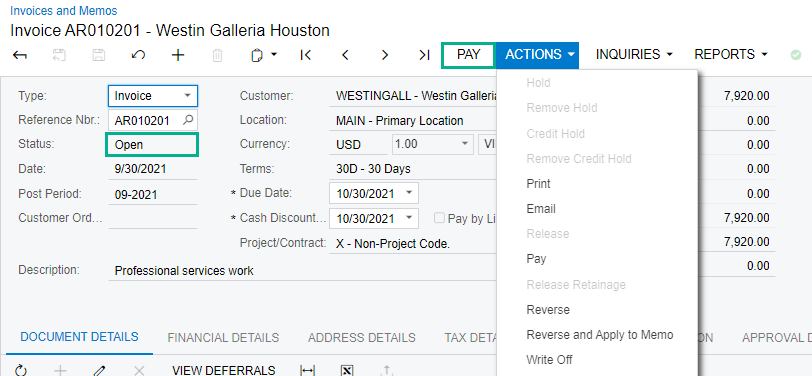
- Clicking the Pay button will navigate me to the Payments and Application Screen, where I can continue processing the payment.