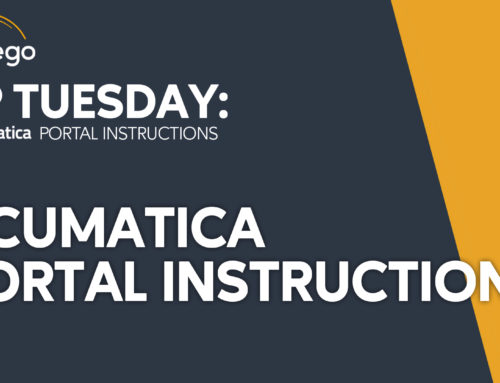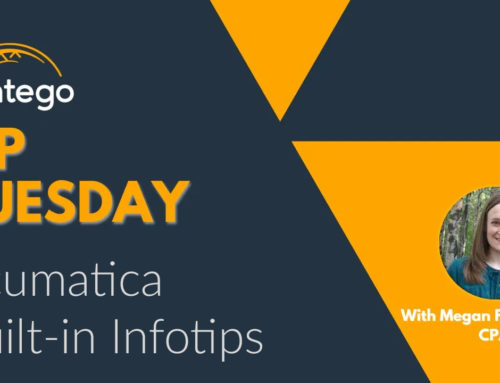TIP TUESDAY
Acumatica Tips & Tricks to keep you on top!
Acumatica AP Document Recognition
Since it was first released in Acumatica 2020 R2 (September 2020), Acumatica has been steadily increasing the functionality of their native (built-in) AP Document Recognition feature. If you have questions about these updates, please reach out to CSSSupport@contegogroup.ca.
If you’re new to Acumatica, please click here for product information.
Efficient Document Recognition
The AP Document Recognition feature is a great way to improve efficiency in your Accounts Payable department by reducing data entry time and minimizing human error. Because everything is in Acumatica, there’s no additional software to learn or system integrations to maintain. The AP Document Recognition module “reads” PDF bills from your customers and automatically populates the AP Bills and Adjustments form for you!
Depending on your Acumatica version, you may have different levels of AP Document Recognition functionality. If you are unsure what functionality is available on your version, please click here.
System Requirements
To use the new feature, you need to add the AP Document Recognition module to your Acumatica subscription and have your license updated. If you are an existing customer interested in adding this module, please contact your Acumatica Partner to have this added to your subscription. Once the module is added to your subscription, the feature enabled and the license updated, you are ready to begin! If you would like to learn more about Acumatica, subscribe to our email list below.
How to receive documents in the system:
Incoming Documents can be processed 3 ways.
1. Click and Drag PDF invoices from wherever they are saved onto the Incoming Documents page
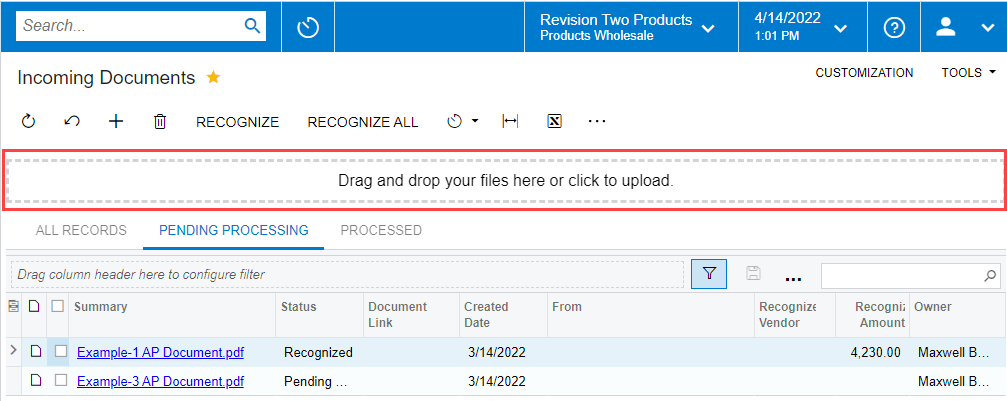
2. Load from the Acumatica Outlook Add-In
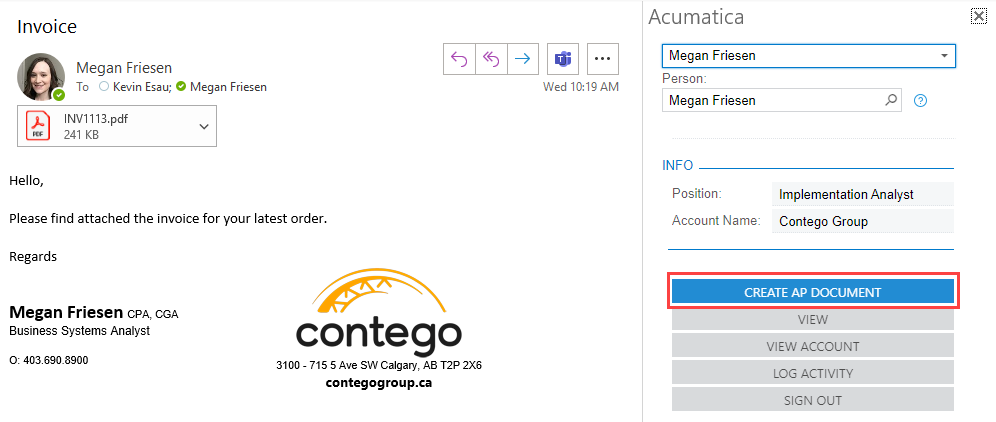
3. Set up Incoming Message Processing for your default Accounts Payable mailbox
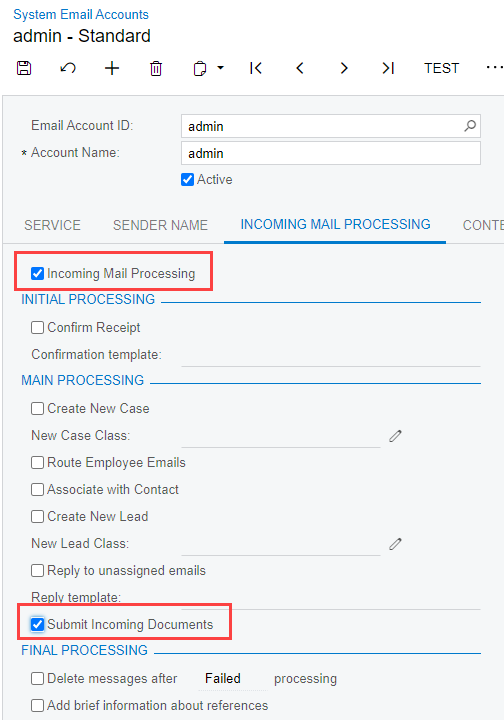
How to Process Documents
Once the documents are imported, the Recognition process will need to be run. For documents coming from the Outlook Add-in, this will happen automatically. Other documents will need to have the recognition process run either manually by selecting the documents and pressing the “Recognize” button or setting up an automation schedule in the system to run this in the background either as documents come in or at set intervals.
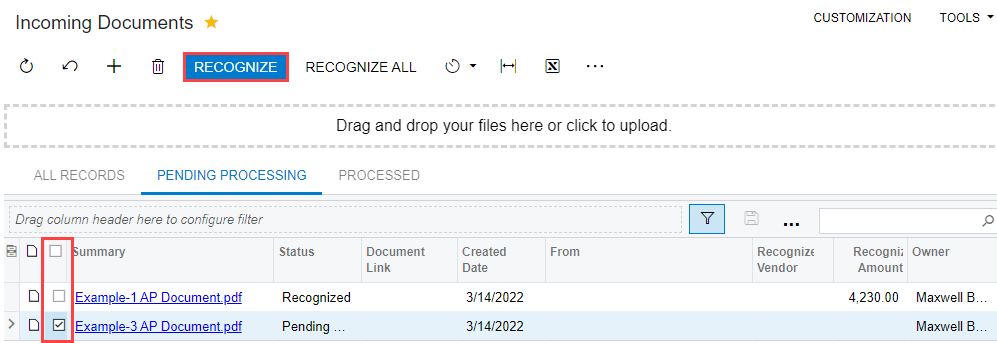
Once the documents have been recognized, they can be reviewed.
To populate any missing or incorrect values, click in the empty field. Then click on the PDF file to select the text to populate the field with. In the sample below, the Vendor is missing.
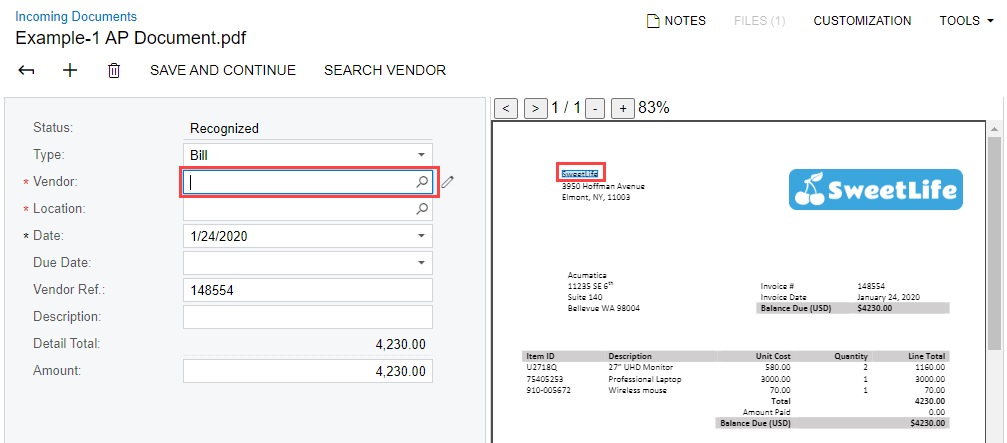
If you are missing the Inventory ID and the system has populated the Alternate ID field, you can search for the internal Inventory ID. The system will automatically create the vendor cross reference and save it so that the next time we order this item from this vendor, the mapping will occur automatically.
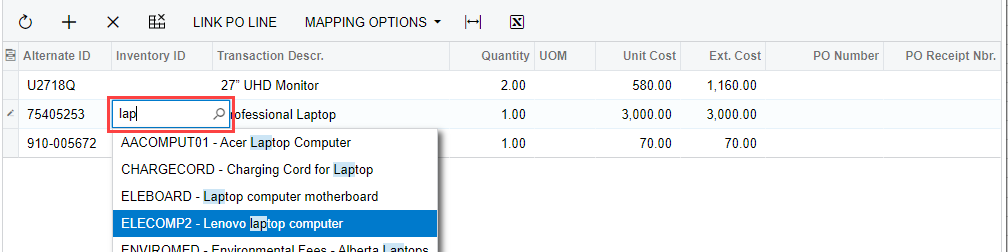
The Link PO button can be used if the system did not automatically find your PO in the system
The Mapping Options line can assist if the invoice details did no populate correctly.

Once all the fields have been recognized, press “Save and Continue.” The system will create the AP record. The AP Bill can now continue to be processed normally, following any approval maps you might have in the system.
If you would like any assistance with updating your AP Document Recognition or any other new feature, please reach out to our Acumatica team at CSSSuport@ContegoGroup.ca.